How to install CoinCorner's OsCommerce Plugin
Before you start this guide you must already have:
- A CoinCorner merchant account. If you do not currently have a merchant account you can register here.
- Version 2.3 or higher of OsCommerce already installed.
- FileZilla Client installed on your computer.
Step 1.
- Download the latest version of the CoinCorner OsCommerce Plugin which can be found on our integration page in our Merchant area.
- Alternatively you can visit our Github page where you can also download the latest version of the plug in.
- Extract all contents of the zip file.
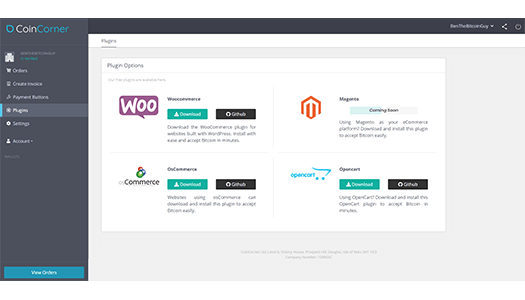
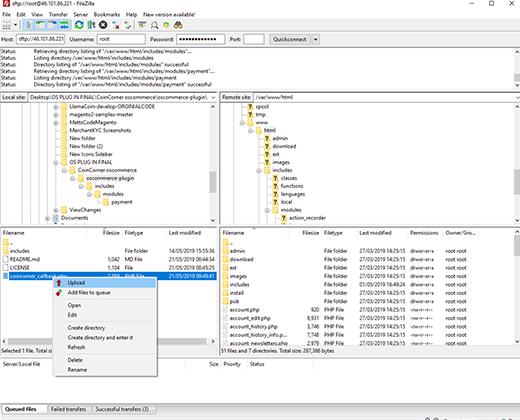
Step 2.
- Upload the
coincorner_callback.phpfile to the root directory of your site. - Upload
includes/modules/payment/coincorner.phpinto your root directoryincldues/module/payment - Your CoinCorner OsCommerce is now installed.
Step 3.
- Now that the Plugin is installed. Log in to the admin area on your OsCommerce site.
- Navigate to "Modules" > "Payment" > "Install Module"
- Click on the 'Bitcoin via CoinCorner' module and then click the install module button.
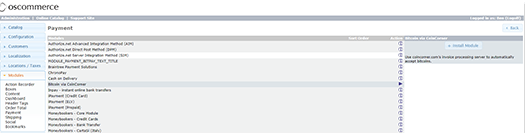
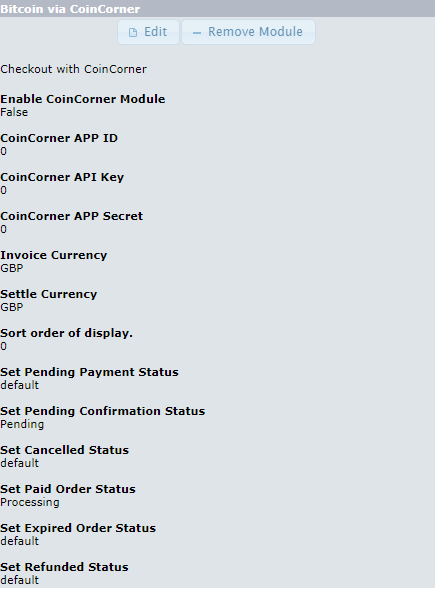
Step 4.
- Once the previous step is completed you should now see the Bitcoin via CoinCorner plug in as one of your installed modules in your admin area.
- Click on the edit button which will then let you edit fields for the module.
- Enable the Plugin for use on your site by clicking True.
- Your CoinCorner ID, API Key and API Secret can be found here.
- Set the order of display you would like the payment option to be on the checkout page of your site. For example, if Bitcoin is your preferred method of payment then you may want to set it as 1.
-
Set custom order statuses for your gateway based on what is returned the
coincorner_callback.phpfile. To add a custom order status, go to your admin homescreen and navigate to 'Localization' > 'Order Status' and enter the new order status name and click save.

All Finished!
You are now ready to start accepting Bitcoin on your site through CoinCorner!
If you have any queries please contact us.