How to install CoinCorner's Prestashop plugin
Before you start this guide you must already have:
- A CoinCorner merchant account. If you do not currently have a merchant account you can register here.
- Version 1.6 or higher of Prestashop already installed.
Step 1.
- Download the latest version of the CoinCorner Prestashop plugin which can be found on our integration page in our Merchant area.
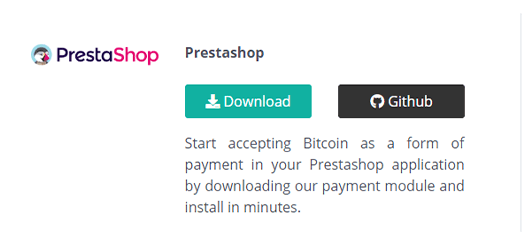
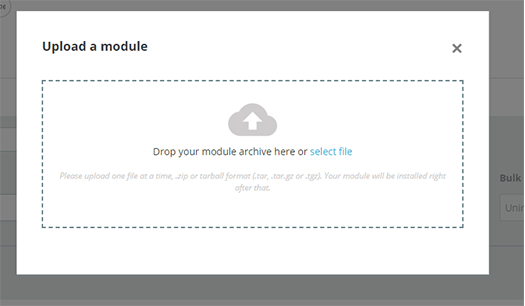
Step 2.
- In your admin site of your Prestashop application, navigate to 'modules' > 'Module Manager' in your admin sidebar.
- Click the 'Upload a module' button and upload the zip file you have downloaded in step 1.
Step 3.
- Once the plugin has been uploaded, click on 'Category' dropdown on your current page and click on 'other'
- You will see the CoinCorner module. Click 'Configure'.
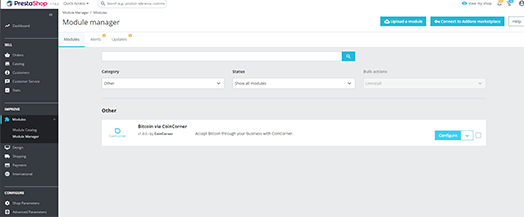
Step 4.
- Click on the 'configure' tab and enter your API key, API Secret and UserId (all of which can be found here).
- Enter your Invoice Currency (the currency you accept on your Prestashop store) and Settle Currency (the currency you would like the Bitcoin to be converted to on your CoinCorner account).
- Click the 'save' button


All Finished!
You are now ready to start accepting Bitcoin on your site through CoinCorner!
If you have any queries please contact us.