How to install CoinCorner's WooCommerce plugin
Before you start this guide you must already have:
- A CoinCorner merchant account. If you do not currently have a merchant account you can register here.
- Version 3.0.1 or higher of WooCommerce already installed.
Step 1.
- Download the latest version of the CoinCorner WooCommerce plugin which can be found on our integration page in our Merchant area.
- Alternatively you can visit our Github page where you can also download the latest version of the plug in.
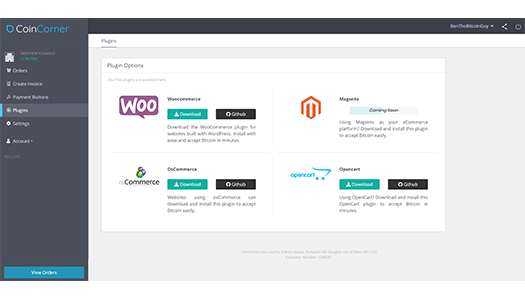
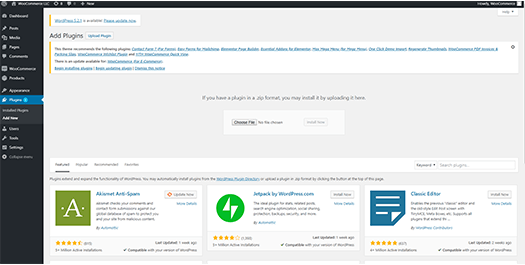
Step 2.
- Navigate to the plugins tab on your admin sidebar in your WooCommerce site and click the 'Add New' button.
- Click the 'Upload Plugin' button at the top of the screen and upload the zip you file you have previously downloaded in step 1.
Step 3.
- Once you have uploaded the file click the 'Install Now' button and WooCommerce will begin installing the plugin.
- Once the plugin has been installed click the 'Activate Plugin' button.
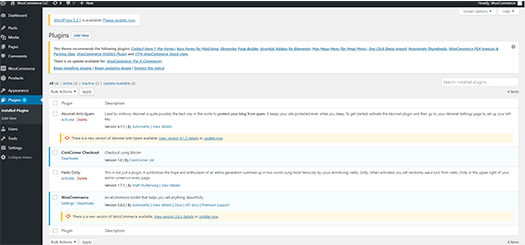
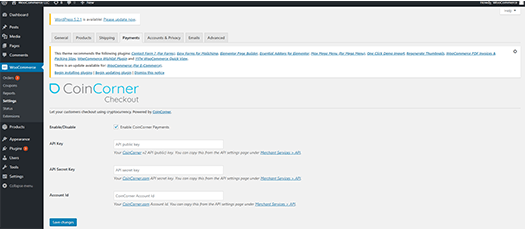
Step 4.
- The CoinCorner WooCommerce will now appear installed and active in the plugins section of your admin area.
- You now need to configure the plugin so it can be used in your WooCommerce site.
- Navigate to the WooCommerce tab displayed in your admin sidebar and go to 'settings'.
Step 5.
- Once you're in the WooCommerce settings area, navigate to the 'Payments' tab
- You will now see all the payment methods available on your WooCommerce site.
- Under CoinCorner Checkout click 'Manage' and you will be directed to the configuration settings for the plugin.
- Enter your Invoice Currency (the currency you accept on your WooCommerce store) and Settle Currency (the currency you would like the Bitcoin to be converted to on your CoinCorner account). If you would like to settle in Bitcoin (i.e. not convert it) go to your CoinCorner settings and set 'Settle Percentage' to 0%.
- Enter your API Key, API Secret and Account ID which can be found here, and click 'Save changes'
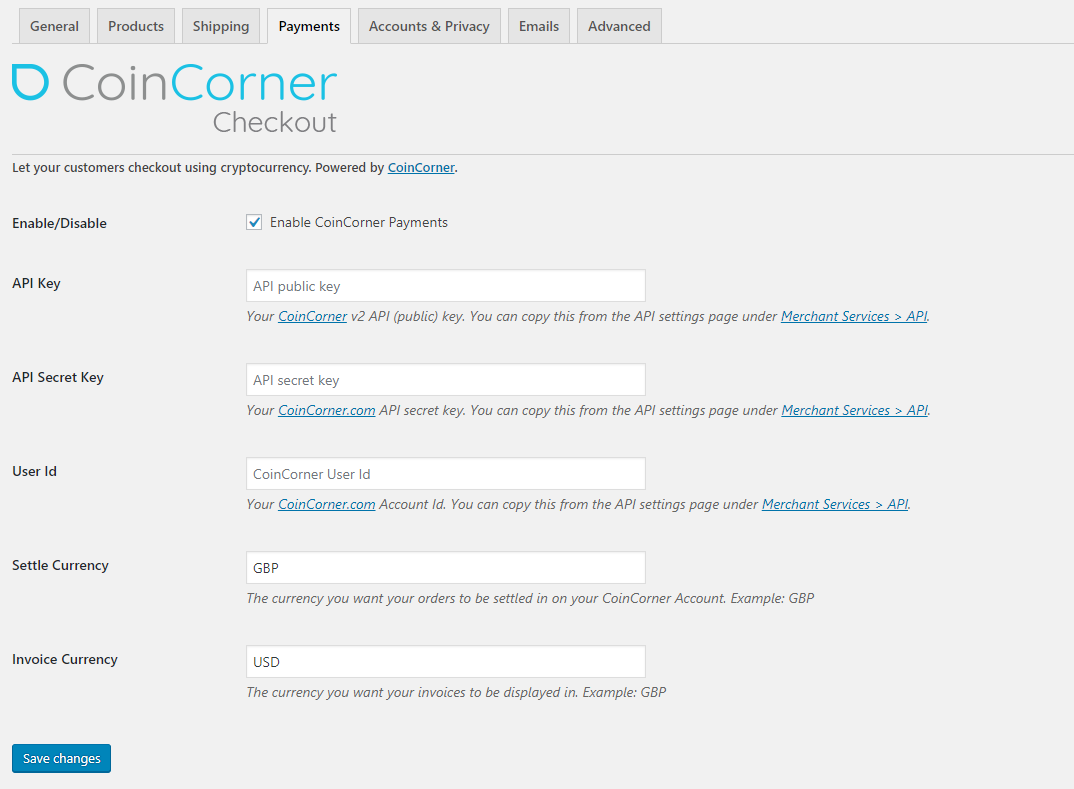

All Finished!
You are now ready to start accepting Bitcoin on your site through CoinCorner!
If you have any queries please contact us.